The biggest course of photoshop ever : learn photo edting with photoshop
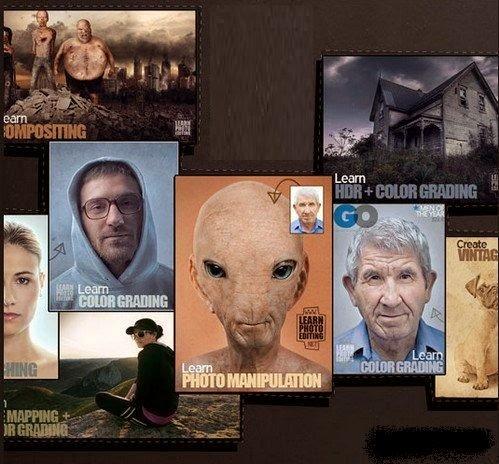
learn photo edting with photoshop
34 Professional tutorial for photoshop
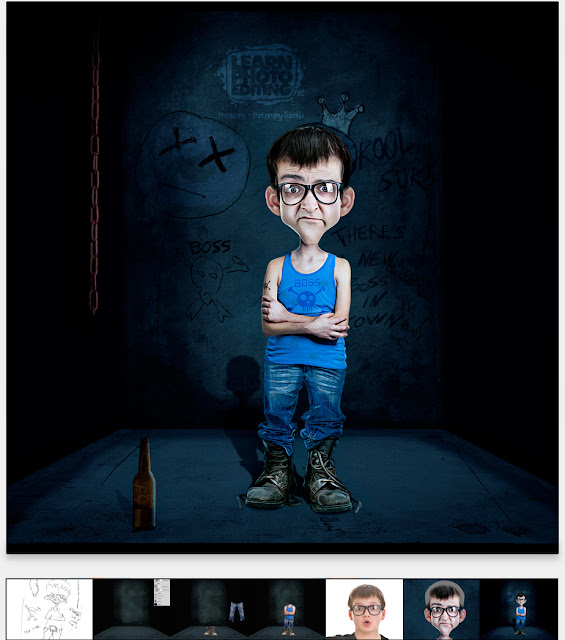
Photomanipulation + Retouching + Color Grading Tutorial
We will be covering a lot of things in this massive tutorial. You will learn step by step how you can create any cartoon character you imagine using photomanipulation, retouching and color grading techniques. With onlyPhotoshop and stock photos (or your own) you can create a unique caricature that can be a logo, a mascot for a product, a character in an ad, etc.. You can of course use the same techniques explained in this tutorial, in a more subtle way, to spice up your portraits or images.
This tutorial has a massive 89 steps detailing the entire process to achieve the image above and don't worry, all my tutorials can be done by anyone who has basic knowledge of Photoshop. Unlike other tutorials you'll sometimes see out there, you don't need to be a skilled digital painter to achieve the same results I get here - as I'm not a good digital painter myself ;)


Advanced Retouching Tutorial
In this 130-minute video tutorial I will show you different retouching techniques and tricks that will help you transform regular people into eye-popping characters. In this Photoshop tutorial, we will enhance the facial features of the man and the woman giving them a funny cartoonish look perfect for our artwork. We will then work on colors and add a background that will mesh well with our characters. In this case, I choose a background that would give the impression that those two were in an insane asylum!


 Retouching + Photomanipulation + Color Grading Tutorial
Retouching + Photomanipulation + Color Grading Tutorial
In this detailed 3-hour Video Tutorial, I will show you step by step how you can turn an average Joe into a surreal eye-popping character using advanced retouching techniques. We will also be working on adding light effects to the image, adding a rim light around our character and then color grading our scene to make it look rather creepy.
This Photoshop tutorial will benefit anyone who wants to take their game to the next level when it comes to creative portrait retouching!
 Photomanipulation + Color Grading Tutorial
Photomanipulation + Color Grading Tutorial
What you can do with photomanipulation is only limited by your imagination. No need for any 3D softwares to create what you have in mind, all you need is Photoshop. In this tutorial, I will show you step-by-step how I turned an old man into an alien creature. With the knowledge you'll acquire here, you'll be able to do much more than just aliens, you will be able create your own photomanipulations and transform any image you want that you can use for any purpose you want. Aside from being a fun thing to do, photo manipulations are especially usefull for creating ads or high impact images for your blog. Click the link below to learn more.

Color Greading Tutorial
Make your subjects "pop" by increasing the details and realism of your photos. This tutorial will focus on just that where we will start with a generic photo of an old man and then using different techniques we will transform the photo into something much more eye-catching. This technique can of course be applied to any kind of photos.
And More ... !!!
HOW TO CREATE A CARTOON CHARACTER WITH PHOTOMANIPULATION & RETOUCHING
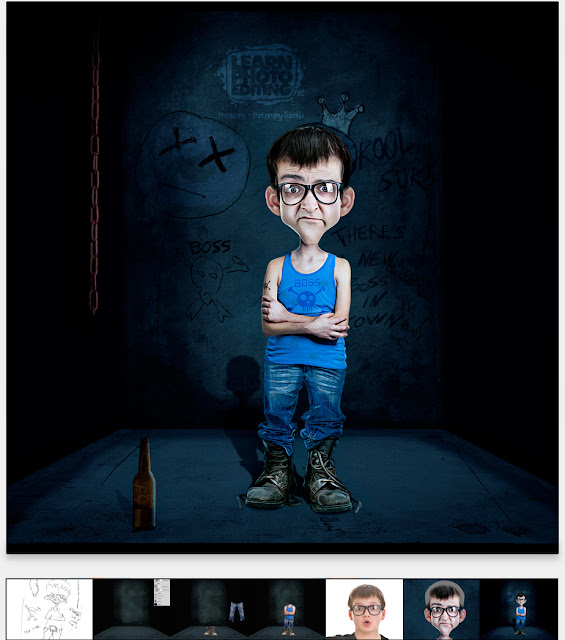
Photomanipulation + Retouching + Color Grading Tutorial
We will be covering a lot of things in this massive tutorial. You will learn step by step how you can create any cartoon character you imagine using photomanipulation, retouching and color grading techniques. With onlyPhotoshop and stock photos (or your own) you can create a unique caricature that can be a logo, a mascot for a product, a character in an ad, etc.. You can of course use the same techniques explained in this tutorial, in a more subtle way, to spice up your portraits or images.
This tutorial has a massive 89 steps detailing the entire process to achieve the image above and don't worry, all my tutorials can be done by anyone who has basic knowledge of Photoshop. Unlike other tutorials you'll sometimes see out there, you don't need to be a skilled digital painter to achieve the same results I get here - as I'm not a good digital painter myself ;)
HOW TO MAKE FACIAL FEATURES POP OUT WITH RETOUCHING
Advanced Retouching Tutorial
In this 130-minute video tutorial I will show you different retouching techniques and tricks that will help you transform regular people into eye-popping characters. In this Photoshop tutorial, we will enhance the facial features of the man and the woman giving them a funny cartoonish look perfect for our artwork. We will then work on colors and add a background that will mesh well with our characters. In this case, I choose a background that would give the impression that those two were in an insane asylum!
HOW TO CHANGE THE LIGHTING IN A PHOTO
HOW TO CREATE A SURREAL LOOKING CHARACTER WITH ADVANCED RETOUCHING TECHNIQUES
In this detailed 3-hour Video Tutorial, I will show you step by step how you can turn an average Joe into a surreal eye-popping character using advanced retouching techniques. We will also be working on adding light effects to the image, adding a rim light around our character and then color grading our scene to make it look rather creepy.
This Photoshop tutorial will benefit anyone who wants to take their game to the next level when it comes to creative portrait retouching!
HOW TO CREATE FANTASY CHARACTERS IN PHOTOSHOP
What you can do with photomanipulation is only limited by your imagination. No need for any 3D softwares to create what you have in mind, all you need is Photoshop. In this tutorial, I will show you step-by-step how I turned an old man into an alien creature. With the knowledge you'll acquire here, you'll be able to do much more than just aliens, you will be able create your own photomanipulations and transform any image you want that you can use for any purpose you want. Aside from being a fun thing to do, photo manipulations are especially usefull for creating ads or high impact images for your blog. Click the link below to learn more.
HOW TO MAKE A PORTRAIT POP OUT OF THE SCREEN
Color Greading Tutorial
Make your subjects "pop" by increasing the details and realism of your photos. This tutorial will focus on just that where we will start with a generic photo of an old man and then using different techniques we will transform the photo into something much more eye-catching. This technique can of course be applied to any kind of photos.
And More ... !!!
11 GB



![(NEW) SpyNote v5 [Most Advanced Android RAT, More Stable & Fast]](https://blogger.googleusercontent.com/img/b/R29vZ2xl/AVvXsEhKYU1XJvDKvgAT_uACVyEaJ7w9e5wmBjm6cEjUlLj56Qr_UdqfX92e15SCzNDjD4oabwaXLyFT3m9rW3_lBcOKiPdg_gZSZBOqWypH0OG4IeRqHBA87drDL_YwDbLKT8_j9IZnyBBUKw/s72-c/maxresdefault.jpg)
Post a Comment